Overview
Our goal in updating how tasks appear in the Zinier mobile app was simple: Help field technicians be better prepared for their assigned work and gain visibility into critical task details throughout the lifecycle of the the task. In addition to a refreshed UI, the new mobile task list now shows sync status and additional details about each task. The result? Better coordination between the backoffice and the field and more clarity for technicians about what lies ahead.
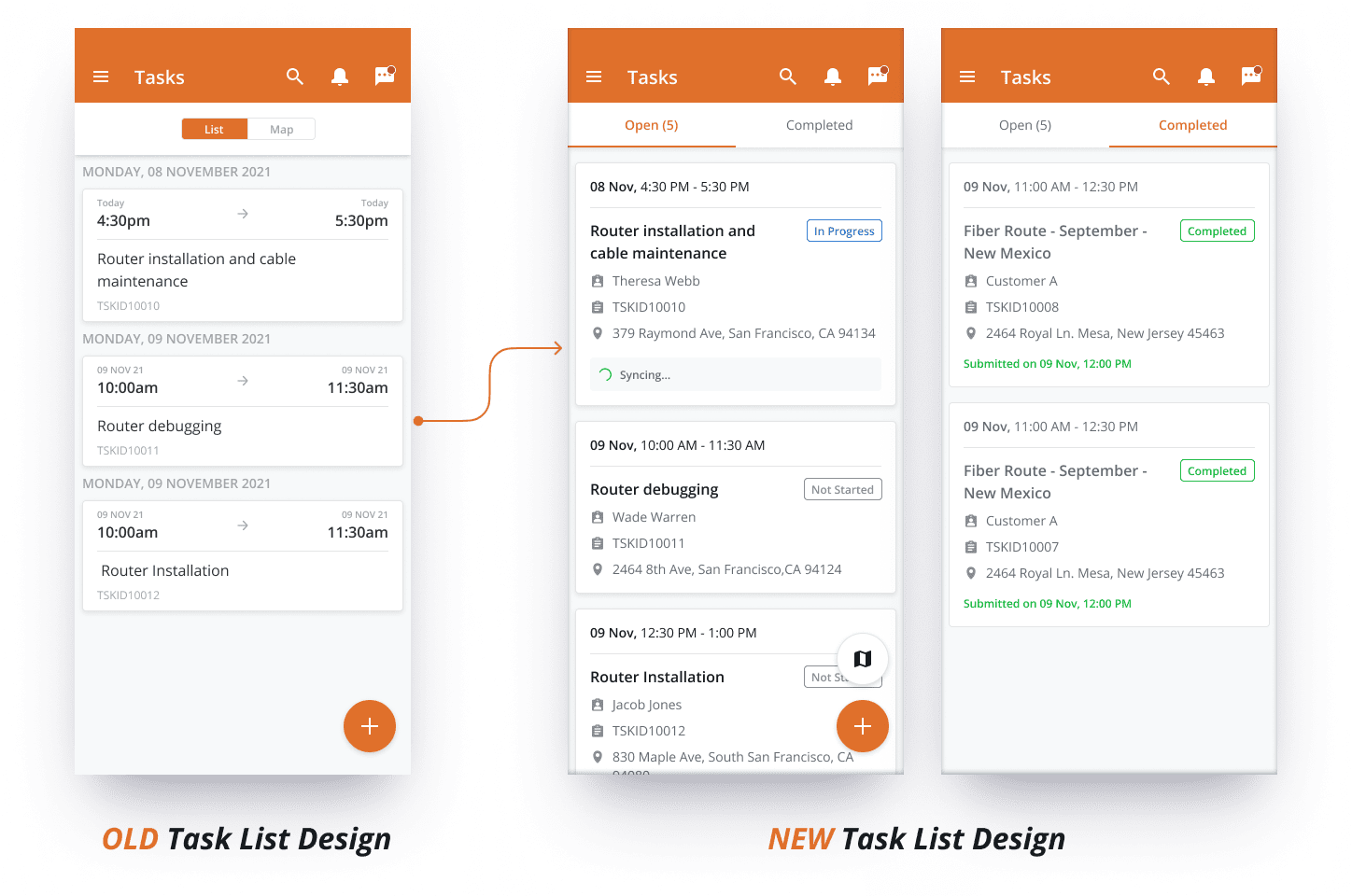
New Capabilities
Open vs. Completed Tasks
Technicians can now see a list of their completed tasks from a new tab in the task list.
View Task Status
The app now automatically shows the status of the task in the upper right hand side of the task card.
View Sync Status
If a technician completes a task offline, the task data needs to then be synced once the user gets connectivity. But how does a technician know when the task has been synced? Not knowing if the backoffice has received the submitted task can lead to frustration and miscommunication. To address this pain point, we have made the sync status visible on the task card. Technicians can now see when a task sync is pending and when the sync process has been completed.
Configure Additional Task Details
When a task is configured, we can now add additional content and icons to help provide more information to technicians about the context of the assignment. For example, perhaps it’s important to show the customer name, contact number, and address? Or there may be other details specific to your organization that you want to highlight. Additional fields can now be added below the task name as part of the task configuration.
Want to see the Zinier platform in action? Schedule a demo today!






.svg)

.svg)

.svg)































%20(9).jpg)


.png)
.png)
%20-%20Thumbnail.png)



%20-%20Thumbnail.png)
%20-%20Hero.png)
%20-%20Thumbnail.png)
%20-%20Hero.png)